Missing or Corrupted System Files
For Operating System to boot properly, system files required to be safe.
In case of Windows NT / 2000 / XP these files are: NTLDR, ntdetect.com, boot.ini, located at the root folder of the bootable volume, Registry files (i.e., SAM, SECURITY, SYSTEM and SOFTWARE), etc.
Windows Vista and newer Windows versions have completely different set of boot system files. These files are BOOTMGR (Windows Boot Manager), BCD (Boot Configuration Data), winload.exe.
If these files have been deleted, corrupted, damaged by virus, Windows will be unable to boot. You'll see an error message "NTLDR is missing" or "BOOTMGR is missing".
So, the next step in recovery process is to check the existence and safety of system files (for sure, you won't able to check them all, but you must check at least NTLDR, ntdetect.com, boot.ini which cause most of problems).
To do it in Windows NT / 2000 / XP, you can use Emergency Repair Process, Recovery Console or third party recovery software.
Emergency Repair Process
To proceed with Emergency Repair Process, you need Emergency Repair Disk (ERD). This disk is recommended to create after you install and customize Windows.
To create it, use the "Backup" utility from System Tools. You can use the ERD to repair damaged boot sector, damaged MBR, repair or replace missing or damaged NT Loader (NTLDR) and ntdetect.com files.
If you do not have an ERD, the emergency repair process can attempt to locate your Windows installation and start repairing your system, but it may not be able to do so.
To run the process, boot from Windows bootable disks or CD, and choose Repair option when system suggests you to proceed with installation or repairing. Then press R to run Emergency Repair Process and choose Fast or Manual Repair option. Fast Repair is recommended for most users, Manual Repair — for Administrators and advanced users only.
If the emergency repair process is successful, your computer will automatically restart and you should have a working system
Recovery Console
Recovery Console is a command line utility similar to MS-DOS command line. You can list and display folder content, copy, delete, replace files, format drives and perform many other administrative tasks.
To run Recovery Console, boot from Windows bootable disks or CD and choose Repair option, when system suggests you to proceed with installation or repairing and then press C to run Recovery Console.
You will be asked to which system you want to log on to and then for Administrator's password, and after you logged on — you can display drive's contents, check the existence and safety of critical files and, for example, copy them back if they have been accidentally deleted.
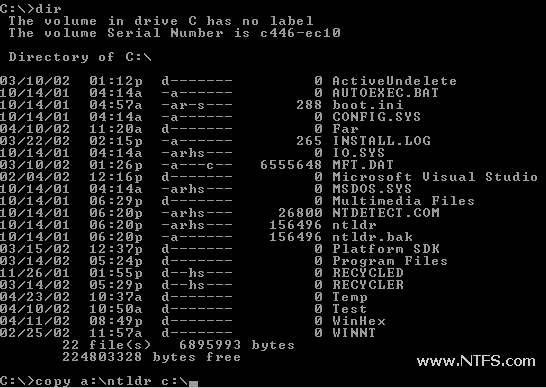
Recovery Software
Third party recovery software in most cases does not allow you to deal with system files due to the risk of further damage to the system, however you can use it to check for the existence and safety of these files.
